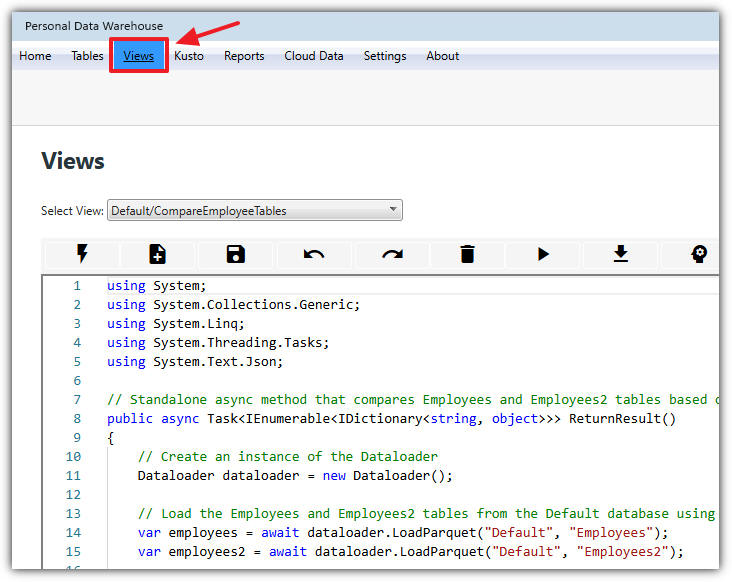
[home]
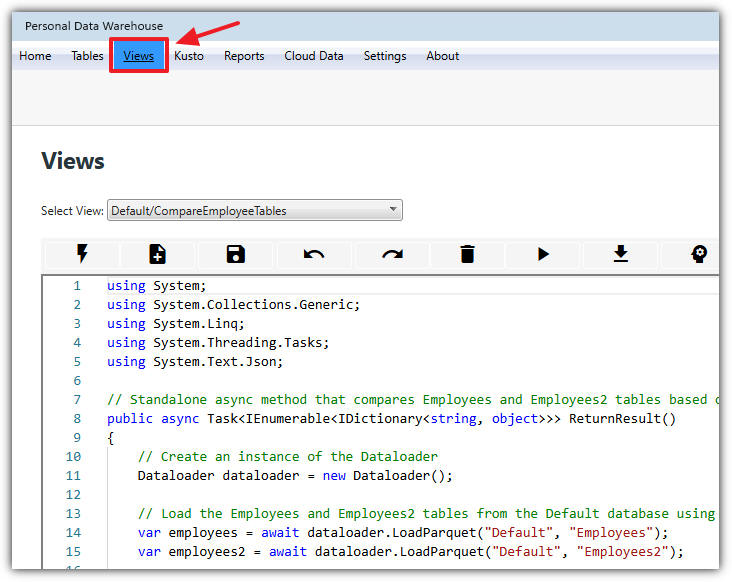
Data transformations are created using the Views screen.

You can load an existing view by selecting it in the Select View dropdown; the view will automatically load in the code window.
Note: If you do not have any tables, the dropdown will not appear and the only option will be to create a new view using the New button.

After a view is created or selected, its content will display in the editing window. The following options are available:
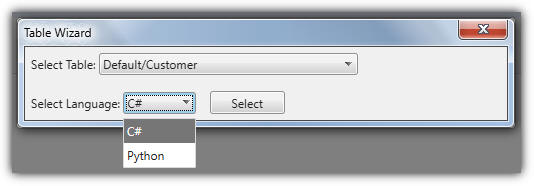
Allows you to select an existing table and a programming language (either C# or Python).
Clicking the Select button will generate default code in the code editor, which you can further enhance and run by clicking the Execute button.
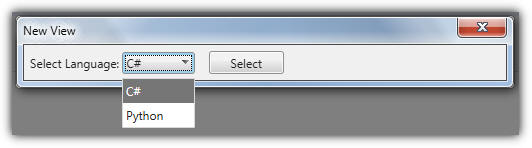
Allows you to create a new view by selecting a language (C# or Python).
Clicking the Select button will generate default code in the code editor, which you can further enhance and run by clicking the Execute button.
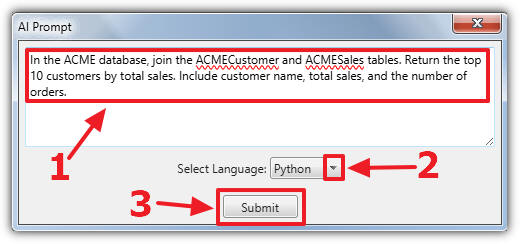
The AI Prompt dialog allows you to provide instructions to generate code, which will then appear in the code window after you click the Submit button.
You can choose between C# and Python as the language.
Note: You must have an AI service configured in Settings to use this feature.
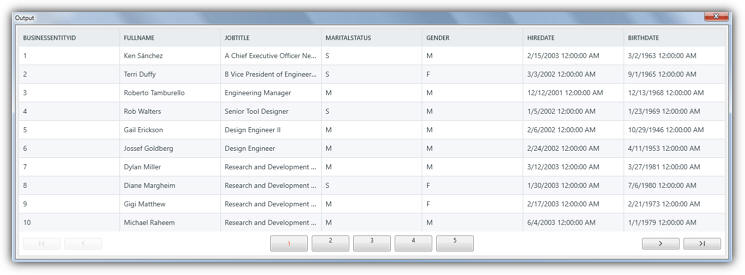
When a view is executed by clicking the Execute button, a popup data grid displays the results.
You can page through the results using the navigation controls at the bottom of the grid.