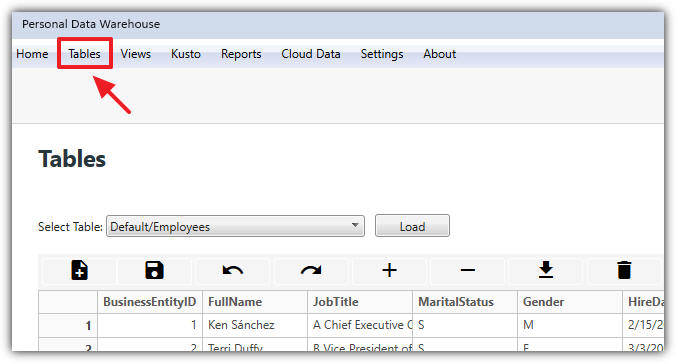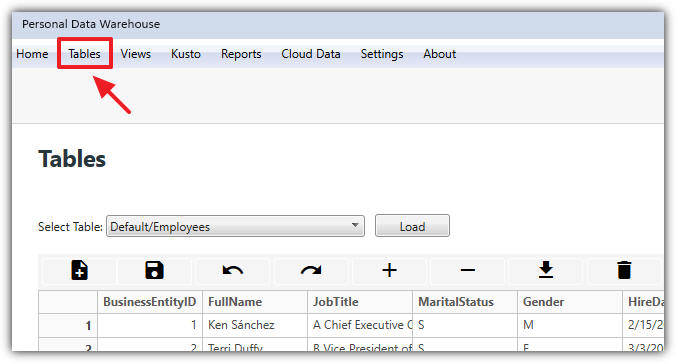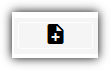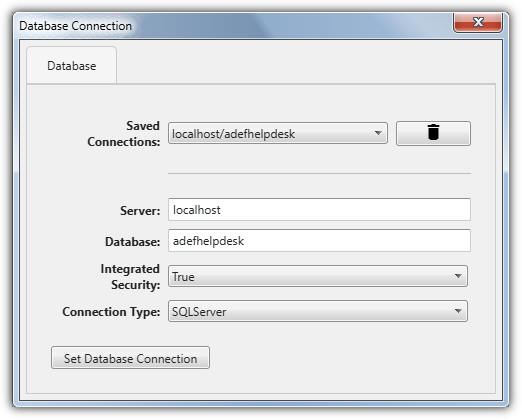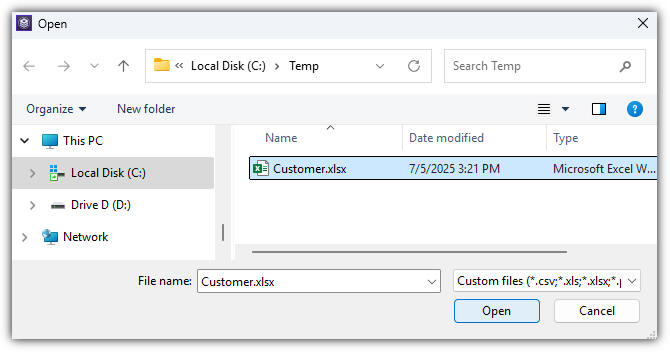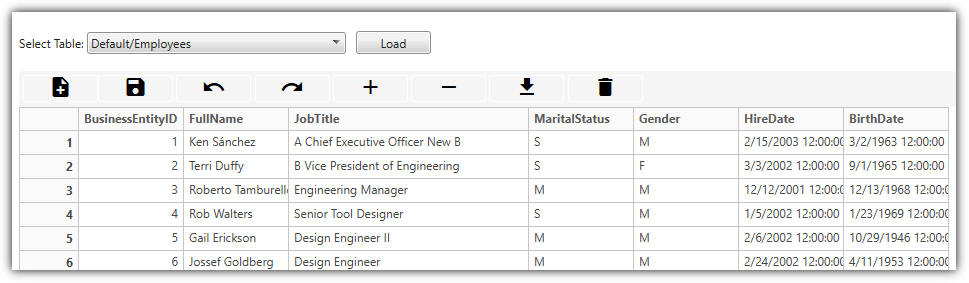Managing Data (Tables)
[home]
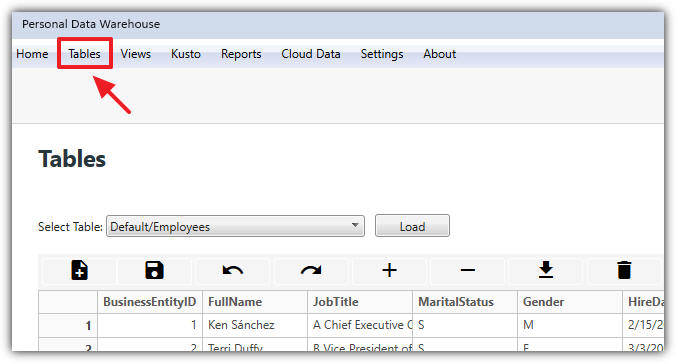
Data is managed on the Tables screen.
Importing Data
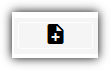
You can import data into the Personal Data Warehouse by selecting the New button.

Clicking the New button will bring up the Import dialog, allowing you to choose between importing data from a database or from a file source.
- Clicking Import Data opens the database connection dialog.
- Clicking Choose File opens the file picker dialog.
Note: All data imported into the Personal Data Warehouse is stored in the Parquet format.
Database Connection
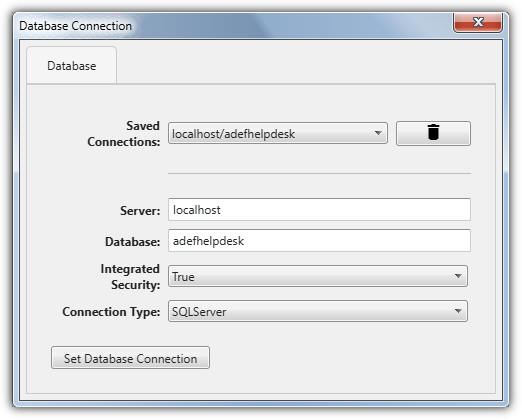
When the database connection dialog appears, the following options are available:
- Saved Connections: Choose a previously configured connection. Click the trash can icon to delete the currently saved connection in the dropdown.
- Server: Specify the database server you wish to connect to.
- Database: Specify the database on the server you wish to access.
- Integrated Security: Choose whether a username and password will be provided or if the current user will be used for authentication.
- Connection Type: Select either SQL Server or Microsoft Fabric Data Warehouse.
Clicking the Save Database Connection button will test the connection.
If there are any errors, they will be displayed.
If there are no errors, the connection will be saved and available in the Saved Connections dropdown.
File Picker Dialog
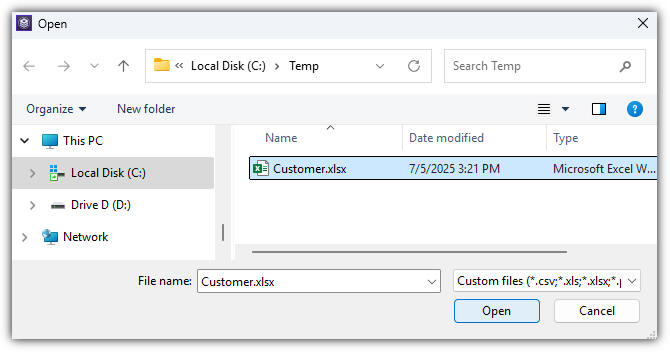
The file picker dialog allows you to choose an Excel, CSV, or Parquet file.
Selecting Data

Existing table data can be loaded by selecting the table in the
Select Table dropdown and clicking the Load button.
Editing Data
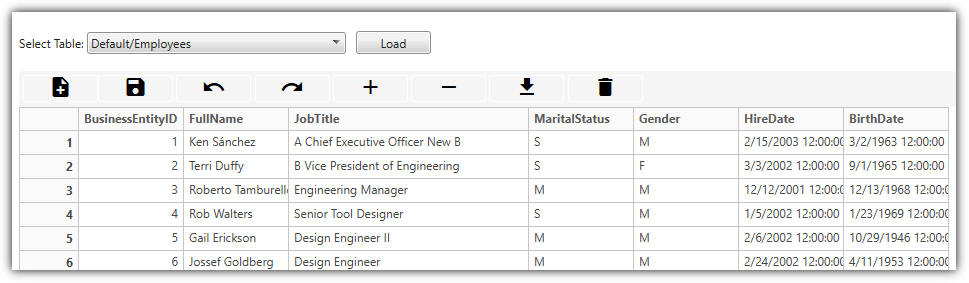
After a data source is selected, the data will display in the editing grid. The following options are available:
- Save: Opens the New Table dialog, allowing you to select a database and specify the table name.
- If the table has been previously saved, clicking Submit will update the existing data.
- Otherwise, you can change the selected database and table name. If the name matches an existing Parquet file, it will be overwritten.
- Undo / Redo:
- Undo reverses the last action.
- Redo reapplies an action that was undone.
- Insert Row / Delete Row: Enabled only when a row is selected in the data grid.
- Export: Opens the Export dialog, allowing the data in the grid to be saved as either an Excel or Parquet file.
- Delete: Opens a confirmation dialog. Clicking Yes will delete the currently selected table.