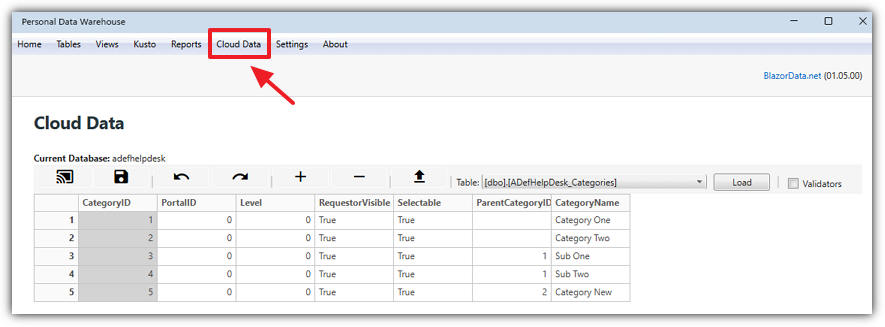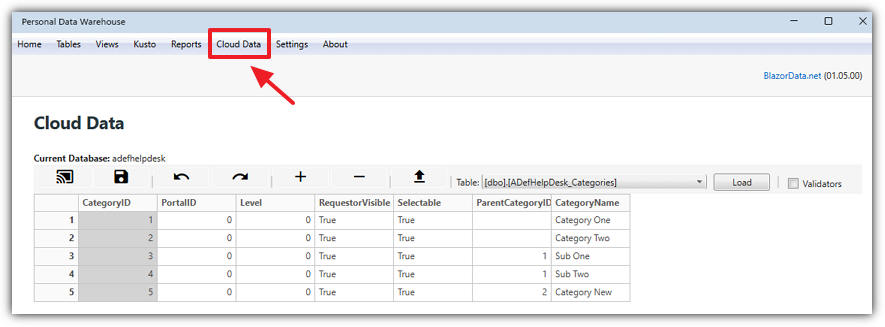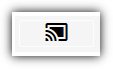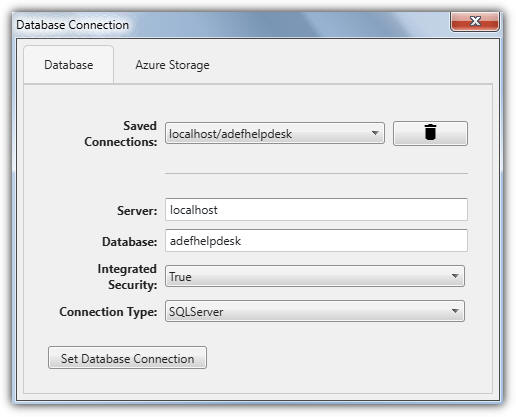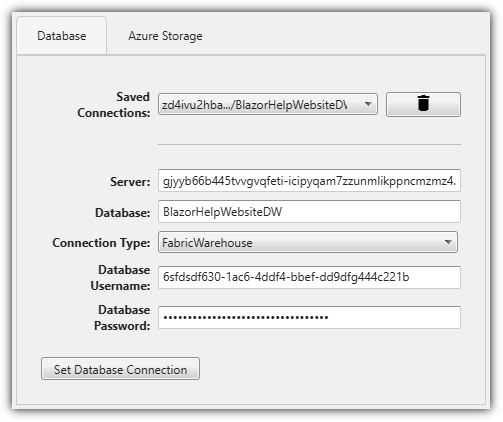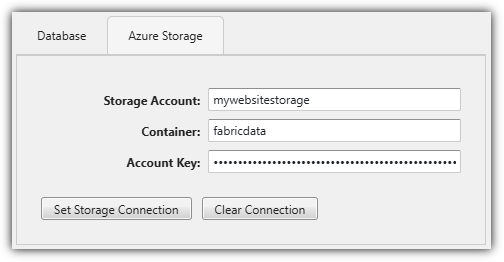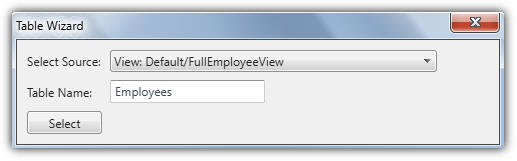Importing and Exporting Data
[home]
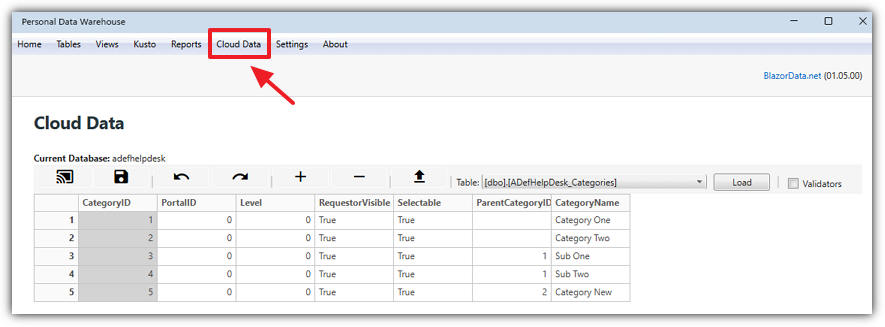
The Cloud Data page allows you to export data from your Tables or
Views to SQL Server or Microsoft Fabric Warehouse. You can access this functionality from the
Cloud Data page.
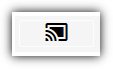
To begin, click the Connect to Server button to open the Database Connection dialog.
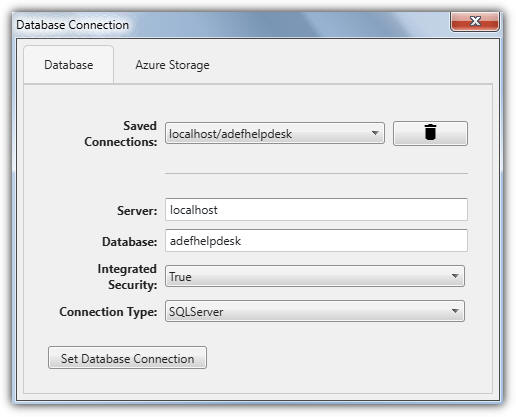
This allows you to connect to either a SQL Server database or a Fabric data warehouse. The dialog has two tabs: Database and Azure Storage.
Database Tab
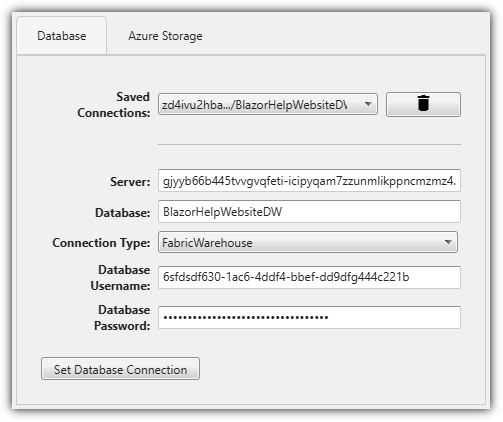
When the Database tab is selected, the following options are available:
- Saved Connections: Choose a previously configured connection. Click the trash can icon to delete the currently selected connection.
- Server: Specify the name of the database server you want to connect to.
- Database: Specify the database on the selected server.
- Integrated Security: Choose whether to authenticate using a username and password or use the current user credentials.
- Connection Type: Select either SQL Server or Microsoft Fabric Data Warehouse.
Click the Set Database Connection button to test the connection.
- If there are errors, they will be displayed.
- If there are no errors, the connection will be saved and added to the Saved Connections dropdown.
Azure Storage Tab
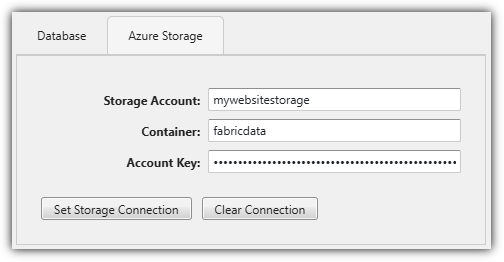
To export data to a Fabric data warehouse, the Azure Storage properties must be configured:
- Storage Account: The name of your Azure Storage account.
- Container: The name of your Azure Storage container.
- Account Key: The account key for your Azure Storage account.
Click the Set Storage Connection button to test and save the connection. Click the Clear Connection button to remove the saved Azure Storage connection.
Editing Data

After a data source is selected, the following options are available:
- Connect to Server: Opens the Database Connection dialog.
- Save: Saves any data displayed in the data grid back to the selected data source.
- Note: Data is only displayed in the data grid after a table has been selected and loaded using the
Table dropdown.
- Note: If the data source is a Microsoft Fabric data warehouse, valid Azure Storage connection settings must be entered in the
Azure Storage tab.
- Undo / Redo:
- Undo reverses the last action.
-
Redo reapplies the last undone action.
- Insert Row / Delete Row: Enabled only when a row is selected in the data grid.
- Export: Opens the Table Wizard dialog, allowing data from a table or view to be exported to the currently selected data source.
- Table Dropdown: A dropdown list of all tables in the selected data source. Select a table and click the
Load button to display its data in the grid.
- Validators: When enabled, this option enforces data type and length constraints during editing.
Table Wizard
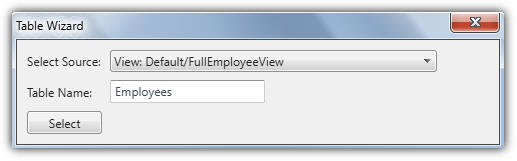
The Table Wizard allows you to export a table or view to a cloud database.
- Select an existing table or view from the Select Source dropdown.
- Enter a table name for the data in the external database.
- Click Select to export the data to the selected data source.